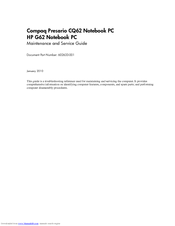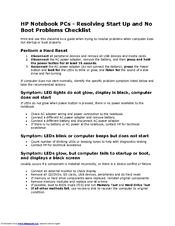HP Presario CQ62-400 - Notebook PC Manuals
Manuals and User Guides for HP Presario CQ62-400 - Notebook PC. We have 3 HP Presario CQ62-400 - Notebook PC manuals available for free PDF download: Maintenance And Service Manual, User Manual, Supplementary Manual
HP Presario CQ62-400 - Notebook PC User Manual (126 pages)
HP Compaq Presario,Presario CQ62-200: User Guide
Table of Contents
Advertisement
HP Presario CQ62-400 - Notebook PC Maintenance And Service Manual (132 pages)
Notebook PC
Table of Contents
HP Presario CQ62-400 - Notebook PC Supplementary Manual (2 pages)
Resolving Start Up and No Boot Problems Checklist
Advertisement
Advertisement
Related Products
- HP Compaq Presario,Presario CQ62-421
- HP Compaq Presario,Presario CQ62-412
- HP Compaq Presario,Presario CQ62-413
- HP Compaq Presario,Presario CQ62-418
- HP Compaq Presario,Presario CQ62-423
- HP CQ62-410US
- HP Presario CQ62-200 - Notebook PC
- HP Compaq Presario,Presario CQ62-210
- HP Compaq Presario,Presario CQ62-219
- HP Compaq Presario,Presario CQ62-225