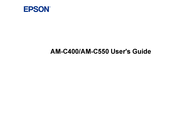Epson WorkForce Enterprise AM-C400 Manuals
Manuals and User Guides for Epson WorkForce Enterprise AM-C400. We have 1 Epson WorkForce Enterprise AM-C400 manual available for free PDF download: User Manual
Epson WorkForce Enterprise AM-C400 User Manual (463 pages)
Brand: Epson
|
Category: All in One Printer
|
Size: 4.48 MB
Table of Contents
-
Copying96
-
Copying Options101
-
Scanning174
-
Starting a Scan174
-
Faxing220
-
Sending Faxes242
-
Receiving Faxes259
-
Fax Reception259
-
Solving Problems309
-
Nothing Prints341
-
Printing Is Slow344
-
Inverted Image346
-
Slanted Printout349
-
Grainy Printout354
-
Incorrect Colors355
-
Network Settings378
-
S/MIME Settings422
-
Notices452
-
Trademarks461
-
Copyright Notice461
Advertisement