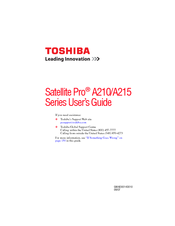Toshiba A215-S7437 Battery Replacement Manuals
Manuals and User Guides for Toshiba A215-S7437 Battery Replacement. We have 3 Toshiba A215-S7437 Battery Replacement manuals available for free PDF download: User Manual, Specifications
Advertisement
Toshiba A215-S7437 Specifications (4 pages)
Toshiba Satellite A215-S7437: Specifications
Advertisement
Advertisement
Related Products
- Toshiba A215-S7433 - Satellite - Athlon 64 X2 1.8 GHz
- Toshiba A215-S7472 - Satellite - Turion 64 X2 2.2 GHz
- Toshiba A215S7444 - Satellite - Turion 64 X2 1.9 GHz
- Toshiba A215-S7407 - Satellite - Athlon 64 X2 1.8 GHz
- Toshiba A215-S7462 - Satellite - Turion 64 X2 2 GHz
- Toshiba A215-S7411
- Toshiba A215-S7413
- Toshiba A215-S7408
- Toshiba A215-S7416
- Toshiba A215-S7417