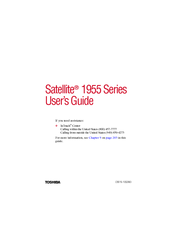Toshiba 1955-S807 Laptop Battery Manuals
Manuals and User Guides for Toshiba 1955-S807 Laptop Battery. We have 3 Toshiba 1955-S807 Laptop Battery manuals available for free PDF download: User Manual, Specifications
Advertisement
Toshiba 1955-S807 Specifications (9 pages)
Satellite 1955 Series
Advertisement
Advertisement