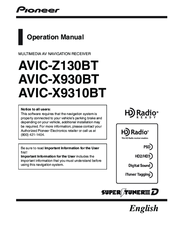Pioneer SUPER TUNER IIID AVIC-X9310BT Manuals
Manuals and User Guides for Pioneer SUPER TUNER IIID AVIC-X9310BT. We have 5 Pioneer SUPER TUNER IIID AVIC-X9310BT manuals available for free PDF download: Operation Manual, Service Manual, Installation Manual, Quick Start Manual
Pioneer SUPER TUNER IIID AVIC-X9310BT Operation Manual (445 pages)
MULTIMEDIA AV NAVIGATION RECEIVER
Table of Contents
-
-
-
Battery11
-
-
-
-
Favorites47
-
-
Time104
-
Using AV1147
-
-
Initial State190
-
Other Functions191
-
Troubleshooting193
-
Appendix202
-
-
Together202
-
Impossible203
-
Specifications228
-
-
System242
-
Parts Supplied245
-
-
-
Sd Memory Card281
-
-
-
Clearing Memory336
-
-
Frequencies351
-
Using an Ipod366
-
Using an Ipod367
Advertisement
Pioneer SUPER TUNER IIID AVIC-X9310BT Operation Manual (232 pages)
Multimedia AV Navigation Receiver
Brand: Pioneer
|
Category: Car Video System
|
Size: 13.37 MB
Table of Contents
-
Map Coverage11
-
Using Pandora124
-
Using Aha Radio127
-
Using AV Input147
-
Using AV1147
-
Using AV2147
-
-
Clearing Status151
-
-
-
-
Other Functions189
-
Troubleshooting193
Pioneer SUPER TUNER IIID AVIC-X9310BT Service Manual (304 pages)
Multimedia AV Navigatin Receiver, Navigation AV System
Brand: Pioneer
|
Category: Car Receiver
|
Size: 21.88 MB
Table of Contents
-
-
5 Diagnosis
53 -
-
Test Mode87
-
DVD Test Mode142
-
-
7 Disassembly
147 -
-
DVD Adjustment157
-
-
-
Packing166
-
Exterior (1)168
-
Exterior (2)170
-
-
-
Keyboard Pcb206
-
Connect Pcb214
-
Sd Pcb260
-
Waveforms261
Advertisement
Pioneer SUPER TUNER IIID AVIC-X9310BT Installation Manual (64 pages)
Multimedia AV Navigation Receiver
Brand: Pioneer
|
Category: Car Video System
|
Size: 2.41 MB
Table of Contents
-
English
2-
Installation20
-
Français
29-
Précautions30
-
Installation48
Pioneer SUPER TUNER IIID AVIC-X9310BT Quick Start Manual (2 pages)
MULTIMEDIA AV NAVIGATION RECEIVER
Brand: Pioneer
|
Category: Car Video System
|
Size: 0.78 MB
Advertisement