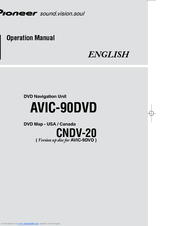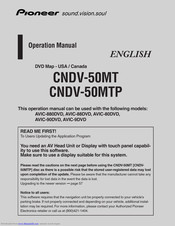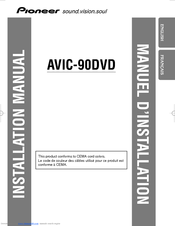Pioneer AVIC-90DVD Manuals
Manuals and User Guides for Pioneer AVIC-90DVD. We have 3 Pioneer AVIC-90DVD manuals available for free PDF download: Operation Manual, Installation Manual
Pioneer AVIC-90DVD Operation Manual (200 pages)
DVD Navigation Unit and DVD Map - USA / Canada
Table of Contents
Advertisement
Pioneer AVIC-90DVD Operation Manual (82 pages)
Brand: Pioneer
|
Category: Car Navigation system
|
Size: 4.3 MB
Table of Contents
Pioneer AVIC-90DVD Installation Manual (64 pages)
Other Manual
Brand: Pioneer
|
Category: Car Receiver
|
Size: 2.67 MB
Table of Contents
Advertisement
Advertisement