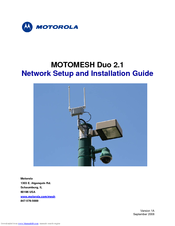Motorola 2.1 Manuals
Manuals and User Guides for Motorola 2.1. We have 1 Motorola 2.1 manual available for free PDF download: Networking Setup Manual
Motorola 2.1 Networking Setup Manual (135 pages)
Motorola Network Hardware User Manual
Brand: Motorola
|
Category: Network Hardware
|
Size: 4.98 MB
Table of Contents
Advertisement