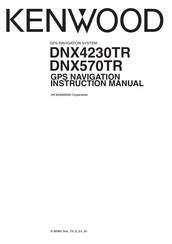Kenwood DNX570TR Manuals
Manuals and User Guides for Kenwood DNX570TR. We have 3 Kenwood DNX570TR manuals available for free PDF download: Quick Start Manual, Instruction Manual
Kenwood DNX570TR Quick Start Manual (219 pages)
Kenwood DNX570TR GPS navigation system Quick Start Guide
Table of Contents
-
-
How to Use
13
-
-
Before Use
36-
Warning36
-
-
-
-
Preset Select103
-
-
Itunes Tagging105
-
Siriusxm Replay106
-
Siriusxm Setup107
-
Setting up
126-
System Setup127
-
User Interface128
-
Ext Sw Setup130
-
Setup Memory130
-
-
Display Setup131
-
Navigation Setup135
-
Camera Setup136
-
AV Input Setup138
-
-
Setting Audio140
-
Speaker Setup141
-
-
-
Space Enhancer147
-
-
Zone Control149
-
-
Remote Control
152 -
Troubleshooting
156-
-
About Settings156
-
-
Error Messages157
-
-
Appendix
160-
Specifications167
-
About this Unit170
-
Gps Navigation175
-
-
-
Getting Started
186-
Status Bar Icons186
-
-
Finding a City189
-
Going Home190
-
Finding Parking191
-
Navigation
193-
Starting a Route193
-
Taking a Detour194
-
Using Find Ahead195
-
Avoiding a Road195
-
-
The Map Pages
197 -
Using the Apps
200-
About Ecoroute201
-
Planning a Trip203
-
Finding Parking204
-
-
-
About Drivers209
-
Adding Drivers209
-
Adding Shipments210
-
-
Enabling Maps211
-
Adding Security212
-
Appendix
214
Advertisement
Kenwood DNX570TR Instruction Manual (42 pages)
Table of Contents
-
-
-
Going Home16
-
Navigation
19 -
-
-
-
-
-
Appendix
40
Kenwood DNX570TR Quick Start Manual (88 pages)
GPS Navigation system
Brand: Kenwood
|
Category: Car Navigation system
|
Size: 1.43 MB
Table of Contents
-
English
2-
How to Use
11
-
Français
30-
Précautions
31
-
-
Español
58-
Precauciones
59 -
-
2Avisos61
-
-
Primer Paso
62
-
Advertisement
Advertisement