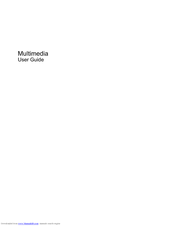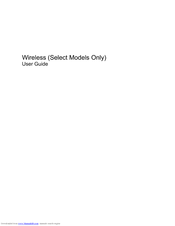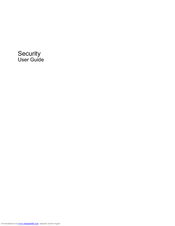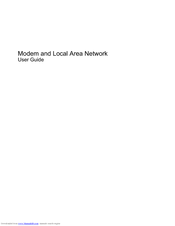HP Presario CQ71-400 - Notebook PC Manuals
Manuals and User Guides for HP Presario CQ71-400 - Notebook PC. We have 7 HP Presario CQ71-400 - Notebook PC manuals available for free PDF download: User Manual, Network Manual
Advertisement
HP Presario CQ71-400 - Notebook PC User Manual (30 pages)
Wireless (Select Models Only) User Guide
Table of Contents
HP Presario CQ71-400 - Notebook PC User Manual (24 pages)
HP Compaq Presario,Presario CQ61-411: User Guide
Table of Contents
Advertisement
HP Presario CQ71-400 - Notebook PC User Manual (21 pages)
HP Pavilion DV4-1280: Supplementary Guide
Table of Contents
HP Presario CQ71-400 - Notebook PC User Manual (15 pages)
Hewlett-Packard Modem and Local Area Network User Guide
Table of Contents
HP Presario CQ71-400 - Notebook PC User Manual (12 pages)
HP Compaq Presario,Presario CQ40-215: User Guide
Table of Contents
HP Presario CQ71-400 - Notebook PC Network Manual (8 pages)
HP Compaq Presario,Presario 1509: Network Guide
Advertisement
Related Products
- HP Compaq Presario CQ71
- HP Presario CQ70-100 - Notebook PC
- HP Presario CQ70-200 - Notebook PC
- HP Presario CQ71-100 - Notebook PC
- HP Presario CQ71-200 - Notebook PC
- HP Presario CQ71-300 - Notebook PC
- HP Compaq Presario,Presario CQ71-320
- HP Compaq Presario CQ72
- HP CQ60 Series
- HP Compaq Presario,Presario CQ56z-200