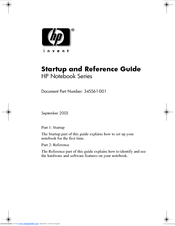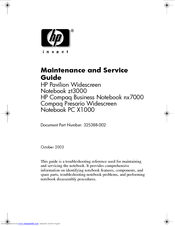HP Pavilion ZT3030 Manuals
Manuals and User Guides for HP Pavilion ZT3030. We have 3 HP Pavilion ZT3030 manuals available for free PDF download: Maintenance And Service Manual, Startup And Reference Manual
HP Pavilion ZT3030 Startup And Reference Manual (160 pages)
Hewlett-Packard Laptop User Manual
Table of Contents
Advertisement
HP Pavilion ZT3030 Maintenance And Service Manual (198 pages)
HP Compaq Presario,Presario X1001: User Guide
Table of Contents
Advertisement
Advertisement