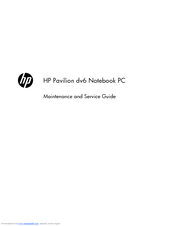HP Pavilion DV6-6090 Manuals
Manuals and User Guides for HP Pavilion DV6-6090. We have 2 HP Pavilion DV6-6090 manuals available for free PDF download: Maintenance And Service Manual, User Manual
Advertisement
Advertisement