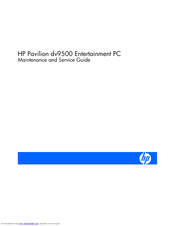HP Pavilion DV5295 Laptop Batteries Manuals
Manuals and User Guides for HP Pavilion DV5295 Laptop Batteries. We have 2 HP Pavilion DV5295 Laptop Batteries manuals available for free PDF download: User Manual, Maintenance And Service Manual
Advertisement
Advertisement