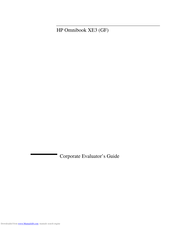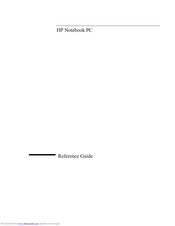HP OmniBook xe3-gf - Notebook PC Manuals
Manuals and User Guides for HP OmniBook xe3-gf - Notebook PC. We have 3 HP OmniBook xe3-gf - Notebook PC manuals available for free PDF download: Evaluator Manual, Reference Manual, Startup Manual
Hp OmniBook xe3-gf - Notebook PC Evaluator Manual (188 pages)
Corporate Evaluator’s Guide
Table of Contents
Advertisement
HP OmniBook xe3-gf - Notebook PC Reference Manual (154 pages)
HP Omnibook Notebook PC XE3-GF - Reference Guide
Table of Contents
HP OmniBook xe3-gf - Notebook PC Startup Manual (74 pages)
HP Omnibook Notebook PC XE3-GF - Startup Guide
Table of Contents
Advertisement
Advertisement