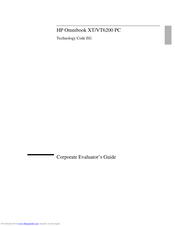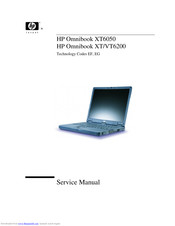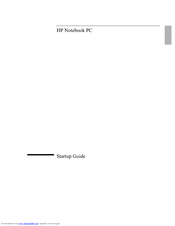User Manuals: HP OmniBook VT6200 Laptop PC
Manuals and User Guides for HP OmniBook VT6200 Laptop PC. We have 4 HP OmniBook VT6200 Laptop PC manuals available for free PDF download: Manual, Service Manual, Startup Manual, Information Manual
HP OmniBook VT6200 Manual (189 pages)
HP Omnibook xt6200 & vt6200 Notebook PCs - Corporate Evaluator's Guide
Table of Contents
Advertisement
Advertisement
HP OmniBook VT6200 Information Manual (5 pages)
HP OmniBook VT6200: Release Note
Advertisement
Related Products
- HP Compaq Presario,Presario V2036
- HP Compaq Presario,Presario V2104
- HP Compaq Presario,Presario V2328
- HP Compaq Presario,Presario V4377
- HP VM303UA#ABA - PAVILION DV4-2041NR-E NOTEBOOK PC
- HP Compaq Presario,Presario V3002
- HP Compaq Presario,Presario V3011
- HP Compaq Presario,Presario V3046
- HP Compaq Presario,Presario V3199
- HP Compaq Presario,Presario V2415