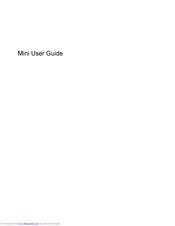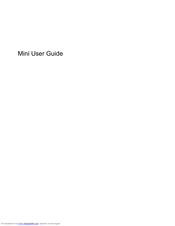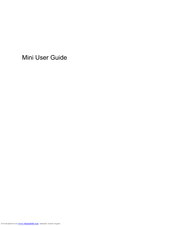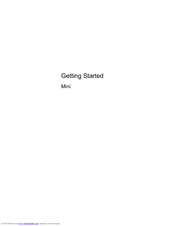HP Mini Series Manuals
Manuals and User Guides for HP Mini Series. We have 11 HP Mini Series manuals available for free PDF download: User Manual, Getting Started, Getting Started Manual
Advertisement
Advertisement
HP Mini Series Getting Started Manual (52 pages)
HP Mini and Compaq Mini Getting Started - Windows 7
Table of Contents
Advertisement