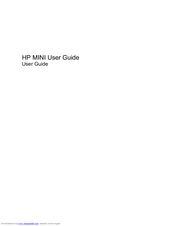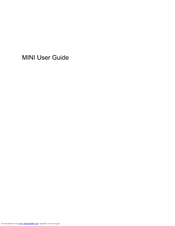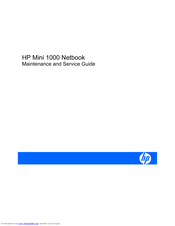HP Mini 1100 - PC Manuals
Manuals and User Guides for HP Mini 1100 - PC. We have 4 HP Mini 1100 - PC manuals available for free PDF download: Maintenance And Service Manual, User Manual
Advertisement
HP Mini 1100 - PC Maintenance And Service Manual (121 pages)
Hewlett-Packard Netbook Maintenance and Service Guide
Table of Contents
Advertisement
HP Mini 1100 - PC Maintenance And Service Manual (122 pages)
HP Mini 1000: Supplementary Guide
Table of Contents
Advertisement