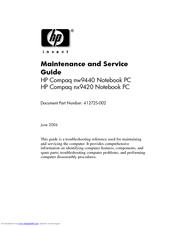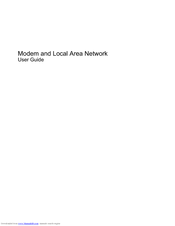HP Compaq nw9440 Manuals
Manuals and User Guides for HP Compaq nw9440. We have 8 HP Compaq nw9440 manuals available for free PDF download: Maintenance And Service Manual, Getting Started Manual, Getting Started, Quickspecs, User Manual, Setup Manual
HP Compaq nw9440 Maintenance And Service Manual (266 pages)
Hewlett-Packard Notebook PC Maintenance And Service Guide
Table of Contents
Advertisement
HP Compaq nw9440 Getting Started Manual (78 pages)
ProtectTools Security Manager software
Brand: HP
|
Category: Laptop Accessories
|
Size: 0.73 MB
Table of Contents
Advertisement
HP Compaq nw9440 User Manual (15 pages)
Hewlett-Packard Modem and Local Area Network User Guide
Table of Contents
Advertisement