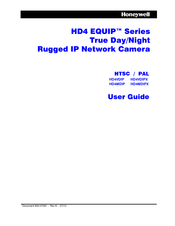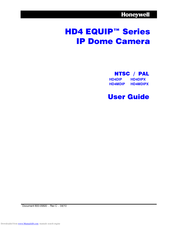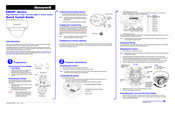Honeywell HD4MDIP Manuals
Manuals and User Guides for Honeywell HD4MDIP. We have 4 Honeywell HD4MDIP manuals available for free PDF download: User Manual, Brochure & Specs, Quick Install Manual
Honeywell HD4MDIP User Manual (78 pages)
HD4 EQUIP Series True day/Night Rugged IP network Camera
Table of Contents
Advertisement
Honeywell HD4MDIP User Manual (78 pages)
IP Dome Camera
Brand: Honeywell
|
Category: Security Camera
|
Size: 3.35 MB
Table of Contents
Honeywell HD4MDIP Quick Install Manual (2 pages)
High Definition True Day/Night IP Dome Camera
Table of Contents
Advertisement
Honeywell HD4MDIP Brochure & Specs (4 pages)
EQUIP SERIES 720P TRUE DAY/NIGHT RUGGED INDOOR/OUTDOOR DOME NETWORK CAMERA
Brand: Honeywell
|
Category: Security Camera
|
Size: 0.29 MB