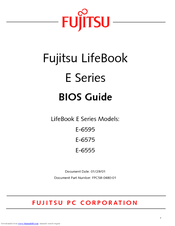Fujitsu LifeBook E-6575 Manuals
Manuals and User Guides for Fujitsu LifeBook E-6575. We have 2 Fujitsu LifeBook E-6575 manuals available for free PDF download: User Manual, Bios Manual
Fujitsu LifeBook E-6575 User Manual (108 pages)
Fujitsu Lifebook E6555: User Guide
Table of Contents
Advertisement
Advertisement