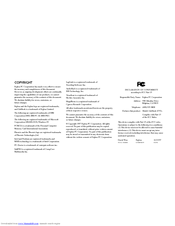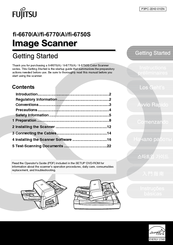Fujitsu FI-6750S Manuals
Manuals and User Guides for Fujitsu FI-6750S. We have 6 Fujitsu FI-6750S manuals available for free PDF download: Operator's Manual, User Manual, Getting Started Manual
Fujitsu FI-6750S Operator's Manual (194 pages)
Color Image Scaner
Table of Contents
-
Precautions10
-
-
Features
21
-
-
-
Overview38
-
Loading38
-
Parameters38
-
Various38
-
Daily Care38
-
Consumables38
-
Trouble38
-
Shooting38
-
-
Consumables39
-
Daily Care39
-
Documents39
-
Overview39
-
Parameters39
-
Shooting39
-
Trouble39
-
Various39
-
Consumables40
-
-
Daily Care40
-
Documents40
-
Loading40
-
Overview40
-
Parameters40
-
Shooting40
-
Trouble40
-
Various40
-
Consumables41
-
Daily Care41
-
Documents41
-
Loading41
-
-
Overview41
-
Parameters41
-
Shooting41
-
-
-
-
Trouble41
-
Various41
-
Consumables42
-
Daily Care42
-
Loading42
-
Overview42
-
Parameters42
-
Sizes42
-
Trouble42
-
Various42
-
Consumables43
-
Daily Care43
-
Documents43
-
Loading43
-
Overview43
-
Parameters43
-
Shooting43
-
Trouble43
-
Various43
-
-
-
Consumables44
-
Daily Care44
-
Documents44
-
-
Loading44
-
-
Overview44
-
Parameters44
-
Trouble44
-
Various44
-
Consumables45
-
Daily Care45
-
Overview45
-
Parameters45
-
Shooting45
-
Trouble45
-
Various45
-
Consumables46
-
Daily Care46
-
Documents46
-
Loading46
-
Overview46
-
Parameters46
-
Shooting46
-
Trouble46
-
Various46
-
Consumables47
-
Daily Care47
-
Documents47
-
Loading47
-
Overview47
-
Parameters47
-
Shooting47
-
Trouble47
-
-
Various47
-
Consumables48
-
Daily Care48
-
Documents48
-
Loading48
-
Overview48
-
Parameters48
-
Shooting48
-
Trouble48
-
Various48
-
Consumables49
-
Daily Care49
-
Documents49
-
Loading49
-
Overview49
-
Parameters49
-
Shooting49
-
Trouble49
-
Various49
-
Consumables50
-
Daily Care50
-
Documents50
-
Loading50
-
Overview50
-
Parameters50
-
Shooting50
-
Trouble50
-
Various50
-
-
-
-
-
-
Resolution52
-
Scan Type52
-
Paper Size53
-
Image Mode53
-
Scan] Button53
-
-
Appendix
53
-
-
-
Trouble61
-
Shooting61
-
Operational61
-
Settings61
-
Summary
62-
Operational62
-
Settings62
-
Shooting62
-
Trouble62
-
-
-
-
Operational63
-
Settings63
-
Shooting63
-
Trouble63
-
-
-
Operational64
-
Settings64
-
Shooting64
-
Trouble64
-
-
-
Operational65
-
Shooting65
-
Trouble65
-
-
Settings65
-
Operational66
-
Settings66
-
-
-
Shooting66
-
Trouble66
-
-
Operational67
-
Settings67
-
Shooting67
-
Trouble67
-
Operational68
-
Settings68
-
Shooting68
-
Trouble68
-
Operational69
-
Settings69
-
Shooting69
-
-
-
Trouble69
-
Operational70
-
-
-
Settings70
-
Shooting70
-
Trouble70
-
Operational71
-
Settings71
-
Shooting71
-
Trouble71
-
Operational72
-
-
-
Settings72
-
Shooting72
-
Trouble72
-
Operational73
-
Settings73
-
Shooting73
-
Trouble73
-
Operational74
-
-
-
Operational76
-
Settings76
-
Shooting76
-
Trouble76
-
-
-
-
-
Operational77
-
Settings77
-
Shooting77
-
Trouble77
-
Operational78
-
Settings78
-
Shooting78
-
Trouble78
-
-
Orientations79
-
Operational79
-
Settings79
-
Shooting79
-
Trouble79
-
-
-
Operational80
-
Settings80
-
Shooting80
-
Trouble80
-
-
-
Operational81
-
Settings81
-
Shooting81
-
Trouble81
-
Operational82
-
Settings82
-
Shooting82
-
Trouble82
-
-
-
Operational83
-
Settings83
-
Shooting83
-
Trouble83
-
Operational84
-
Settings84
-
Shooting84
-
Trouble84
-
-
-
-
-
Operational85
-
Shooting85
-
Trouble85
-
Operational86
-
Settings86
-
Shooting86
-
Trouble86
-
-
-
Operational87
-
Settings87
-
Shooting87
-
Trouble87
-
-
-
Operational88
-
Settings88
-
Shooting88
-
Trouble88
-
Operational89
-
Settings89
-
Shooting89
-
-
Trouble89
-
Operational90
-
Settings90
-
Shooting90
-
Trouble90
-
Operational91
-
Settings91
-
Shooting91
-
Trouble91
-
-
-
-
-
Loading101
-
Documents101
-
Parameters101
-
-
Loading102
-
Documents102
-
Parameters102
-
-
-
Loading103
-
Documents103
-
Parameters103
-
Loading104
-
Documents104
-
Parameters104
-
-
-
Documents105
-
Loading105
-
Parameters105
-
Documents106
-
Loading106
-
Parameters106
-
-
-
-
Various107
-
Documents107
-
Daily Care107
-
Paper Jams
108-
Daily Care108
-
Documents108
-
Various108
-
Daily Care109
-
Various109
-
-
-
-
Documents109
-
Daily Care110
-
Documents110
-
Various110
-
Daily Care111
-
Documents111
-
Temporary Errors111
-
Various111
-
Daily Care112
-
Device Errors112
-
Documents112
-
Various112
-
Daily Care113
-
Documents113
-
Various113
-
Daily Care114
-
Daily Care115
-
Documents115
-
Various115
-
Daily Care116
-
Documents116
-
Various116
-
Daily Care117
-
Documents117
-
Various117
-
Daily Care118
-
Documents118
-
Various118
-
Daily Care119
-
Documents119
-
Various119
-
Daily Care120
-
Documents120
-
Various120
-
Daily Care122
-
Documents122
-
Various122
-
Daily Care123
-
Documents123
-
Various123
-
Daily Care124
-
Documents124
-
Various124
-
Daily Care125
-
Documents125
-
Various125
-
Daily Care126
-
Documents126
-
Various126
-
Daily Care127
-
Documents127
-
Various127
-
Daily Care128
-
Documents128
-
Various128
-
Daily Care129
-
Documents129
-
Various129
-
-
Documents114
-
-
Troubleshooting
114-
Various114
-
-
-
General Details130
-
Troubles130
-
Daily Care130
-
Documents130
-
Various130
-
Daily Care131
-
Documents131
-
Various131
-
-
-
-
-
Daily Care132
-
Documents132
-
Various132
-
-
-
-
-
-
Device Setting135
-
Device Setting 2137
-
[Default] Button142
-
[Save] Button142
-
[Restore] Button143
-
-
-
[SCSI Bus Width]154
-
-
Overscan Control
168 -
-
Consumables170
-
Trouble170
-
Shooting170
-
Operational170
-
-
-
Consumables171
-
Trouble171
-
Shooting171
-
Operational171
-
Consumables172
-
Trouble172
-
Shooting172
-
Operational172
-
-
Consumables173
-
Operational173
-
Shooting173
-
Trouble173
-
ADF Type174
-
Consumables174
-
Operational174
-
Consumables175
-
Flatbed Type175
-
Operational175
-
Shooting175
-
Trouble175
-
-
Trouble174
-
Outer Dimensions
174-
Shooting174
-
Consumables176
-
Operational176
-
Shooting176
-
Trouble176
-
Consumables177
-
Operational177
-
Shooting177
-
Trouble177
-
-
Scanner Options
176 -
-
Consumables178
-
Operational178
-
Shooting178
-
Trouble178
-
Advertisement
Fujitsu FI-6750S Operator's Manual (212 pages)
Image scanner
Table of Contents
-
-
-
-
Features21
-
-
-
-
-
-
Resolution64
-
Scan Type64
-
Image Mode65
-
Paper Size65
-
-
-
-
Summary74
-
-
Orientations89
-
Codes95
-
-
-
Cleaning the ADF117
-
Consumables122
-
-
Paper Jams129
-
Paper Jams130
-
Temporary Errors133
-
Device Errors134
-
Troubleshooting136
-
-
General Details152
-
Troubles152
-
-
Scanner Overview152
-
Daily Care152
-
-
-
Device Setting157
-
Device Setting 2159
-
-
-
[SCSI Bus Width]175
-
Appendix
189-
Appendix190
-
Outer Dimensions193
-
ADF Type193
-
Flatbed Type194
-
-
Scanner Options195
Fujitsu FI-6750S User Manual (182 pages)
LifeBook 600 Series
Table of Contents
-
Preface
10 -
Section One
13 -
-
Unpacking13
-
-
Section Two
32-
Power on37
-
Power off38
-
Batteries39
-
CD-ROM Drive49
-
Hard Drive51
-
-
Section Four
112 -
-
PC Cards119
-
Mouse122
-
Keyboard123
-
Microphone123
-
Headphones123
-
Telephone Lines123
-
USB Devices124
-
External Monitor124
-
Internal Battery128
-
Section Five
132 -
Troubleshooting
132 -
Section Six
157 -
-
Index
173
Advertisement
Advertisement