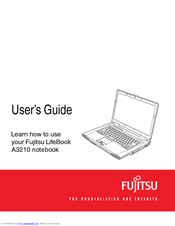Fujitsu A3210 - LifeBook - Turion 64 X2 2 GHz Manuals
Manuals and User Guides for Fujitsu A3210 - LifeBook - Turion 64 X2 2 GHz. We have 3 Fujitsu A3210 - LifeBook - Turion 64 X2 2 GHz manuals available for free PDF download: User Manual, Bios Manual, Getting Started
Fujitsu A3210 - LifeBook - Turion 64 X2 2 GHz User Manual (183 pages)
Fujitsu Notebook User Guide
Table of Contents
Advertisement
Fujitsu A3210 - LifeBook - Turion 64 X2 2 GHz Bios Manual (31 pages)
LifeBook A Series
Table of Contents
Fujitsu A3210 - LifeBook - Turion 64 X2 2 GHz Getting Started (2 pages)
Fujitsu Lifebook A3210: Quick Start
Advertisement
Advertisement
Related Products
- Fujitsu A3110 - LifeBook Notebook Computer
- Fujitsu Lifebook A3040
- Fujitsu Lifebook A3120
- Fujitsu Lifebook A3130
- Fujitsu LIFEBOOK A3510
- Fujitsu LIFEBOOK A3511
- Fujitsu A6220 - LifeBook - Core 2 Duo 2.13 GHz
- Fujitsu A6110 - LifeBook - Core 2 Duo 2.2 GHz
- Fujitsu Lifebook A1110 Guide
- Fujitsu Lifebook AH572