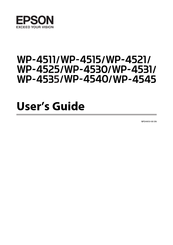Epson WorkForce Pro WP-4535 DWF Manuals
Manuals and User Guides for Epson WorkForce Pro WP-4535 DWF. We have 2 Epson WorkForce Pro WP-4535 DWF manuals available for free PDF download: User Manual, Specification
Epson WorkForce Pro WP-4535 DWF User Manual (206 pages)
Faster than a laser; half the cost
Table of Contents
Advertisement
EPSON WorkForce Pro WP-4535 DWF Specification (2 pages)
WorkForce Pro WP-4000/WP-4500 Series Networked and WiFi