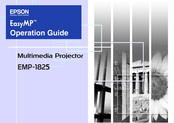Epson EB-G5350 Lamp Assembly Replacement Manuals
Manuals and User Guides for Epson EB-G5350 Lamp Assembly Replacement. We have 5 Epson EB-G5350 Lamp Assembly Replacement manuals available for free PDF download: User Manual, Operation Manual, Brochure & Specs
Advertisement
Epson EB-G5350 User Manual (28 pages)
ESC/VP21 Command User's Guide for Business Projectors
Table of Contents
Advertisement
Epson EB-G5350 Brochure & Specs (8 pages)
EBG5000 Series