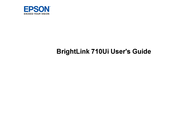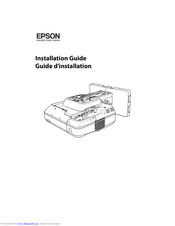Epson BrightLink 710Ui Manuals
Manuals and User Guides for Epson BrightLink 710Ui. We have 3 Epson BrightLink 710Ui manuals available for free PDF download: User Manual, Installation Manual, Setup Manual
Advertisement
Advertisement