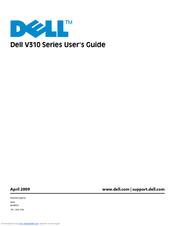Dell V310 Series Manuals
Manuals and User Guides for Dell V310 Series. We have 2 Dell V310 Series manuals available for free PDF download: User Manual
Advertisement
Dell V310 Series User Manual (107 pages)
Dell V313: User Guide
Brand: Dell
|
Category: All in One Printer
|
Size: 5.06 MB
Table of Contents
Advertisement
Related Products
- Dell V305w - All-in-One Wireless Printer Color Inkjet
- Dell V725W
- Dell V305
- Dell V305w All In One Wireless Inkjet Printer
- Dell V313 All In One Inkjet Printer
- Dell V313w All In One Wireless Inkjet Printer
- Dell V725w All In One Wireless Inkjet Printer
- Dell V305 All In One Inkjet Printer
- Dell V313
- Dell V313W