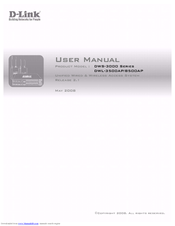User Manuals: D-Link DWS-3024L Managed Gigabit Switch
Manuals and User Guides for D-Link DWS-3024L Managed Gigabit Switch. We have 2 D-Link DWS-3024L Managed Gigabit Switch manuals available for free PDF download: User Manual
D-link DWS-3024L User Manual (270 pages)
Unified Wired & Wireless Access System
Table of Contents
-
-
-
-
-
Side Panels43
-
Installation44
-
-
-
-
-
-
-
-
-
-
-
-
-
-
-
-
Limited Warranty240
-
Trademarks242
-
FCC Warning242
Advertisement
D-Link DWS-3024L User Manual (268 pages)
Unified Wired & Wireless Access System
Brand: D-Link
|
Category: Wireless Access Point
|
Size: 6.85 MB
Table of Contents
-
-
-
-
-
Side Panels43
-
Installation44
-
-
-
-
-
-
-
-
-
-
-
-
-
-
-
Limited Warranty238
-
Trademarks240
-
FCC Warning240
Advertisement
Related Products
- D-link DWS-3024
- D-Link UNIFIED WIRED & WIRELESS ACCESS SYSTEM DWS-3000
- D-Link DWS-3024 - L2+ Gigabit Wireless Switch
- D-Link DWS-3026 - L2+ Gigabit Wireless Switch
- D-Link DWS-3026
- D-link DWS-3250 - xStack Switch - Stackable
- D-Link DWS-3160-24PC
- D-Link xStack DWS-3200 Series
- D-Link DWS-3160 Series
- D-Link DWS-3227P-TAA - 24GIGABIT Wireless Switch