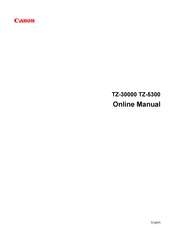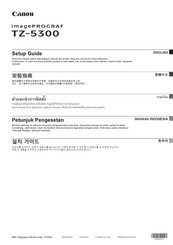User Manuals: Canon TZ-5300 Large Format Printer
Manuals and User Guides for Canon TZ-5300 Large Format Printer. We have 4 Canon TZ-5300 Large Format Printer manuals available for free PDF download: Online Manual, Setup Manual, Quick Manual, Installation Manual
Advertisement
Advertisement
Advertisement