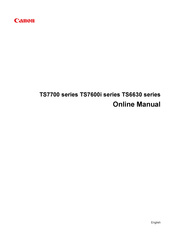Canon Pixma TS7700 Series Manuals
Manuals and User Guides for Canon Pixma TS7700 Series. We have 3 Canon Pixma TS7700 Series manuals available for free PDF download: Online Manual
Canon Pixma TS7700 Series Online Manual (551 pages)
Table of Contents
-
Appendix
11 -
-
Power Supply55
-
Restrictions91
-
-
Cleaning157
-
-
-
Print Settings185
-
LAN Settings187
-
Firmware Update195
-
Reset Settings196
-
Feed Settings197
-
ECO Settings199
-
Quiet Setting201
-
-
Safety205
-
Weee211
-
Specifications230
-
-
Printing
242-
-
-
Duplex Printing288
-
Printing305
-
Adding Printer312
-
-
-
Paper Settings324
-
-
-
Copying
327 -
Scanning
333-
-
-
Basic Mode Tab353
-
Scanning Tips369
-
-
-
-
Network FAQ389
-
-
-
Advertisement
Canon Pixma TS7700 Series Online Manual (551 pages)
Table of Contents
-
Appendix11
-
Trademarks14
-
Licenses15
-
Front View43
-
Rear View46
-
Inside View47
-
Power Supply55
-
Restrictions91
-
Cleaning157
-
Print Settings185
-
LAN Settings187
-
Firmware Update195
-
Reset Settings196
-
Feed Settings197
-
ECO Settings199
-
Quiet Setting201
-
Safety205
-
Weee211
-
Ink Tips229
-
Specifications230
-
Paper Load Limit236
-
Handling Paper241
-
Printing242
-
Duplex Printing288
-
Printing305
-
Adding Printer312
-
Paper Settings324
-
Copying327
-
Making Copies328
-
Scanning333
-
Basic Mode Tab353
-
Scanning Tips369
-
Scanning Tips381
-
Network FAQ389
Canon Pixma TS7700 Series Online Manual (545 pages)
Table of Contents
-
Appendix11
-
Trademarks14
-
Licenses15
-
Front View43
-
Rear View46
-
Inside View47
-
Power Supply55
-
Restrictions91
-
Cleaning151
-
Print Settings179
-
LAN Settings181
-
Firmware Update189
-
Reset Settings190
-
Feed Settings191
-
ECO Settings193
-
Quiet Setting195
-
Safety199
-
Weee205
-
Ink Tips223
-
Specifications224
-
Paper Load Limit230
-
Handling Paper235
-
Printing236
-
Duplex Printing282
-
Printing299
-
Adding Printer306
-
Paper Settings318
-
Copying321
-
Making Copies322
-
Scanning327
-
Basic Mode Tab347
-
Scanning Tips363
-
Scanning Tips375
-
Network FAQ383
Advertisement
Advertisement