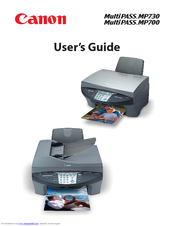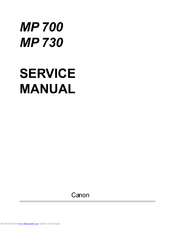Canon MultiPASS MP700 Manuals
Manuals and User Guides for Canon MultiPASS MP700. We have 6 Canon MultiPASS MP700 manuals available for free PDF download: User Manual, Service Manual, Quick Reference Manual, Setup Sheet, Brochure
Canon MultiPASS MP700 User Manual (155 pages)
Canon Office All-In-One Inkjet Printer User's Guide MultiPASS MP730, MultiPASS MP700
Brand: Canon
|
Category: All in One Printer
|
Size: 2.28 MB
Table of Contents
Advertisement
Canon MultiPASS MP700 Service Manual (150 pages)
Brand: Canon
|
Category: All in One Printer
|
Size: 8.02 MB
Table of Contents
Canon MultiPASS MP700 Quick Reference Manual (108 pages)
Canon Printer Quick Reference Guide MP730, MP700
Brand: Canon
|
Category: All in One Printer
|
Size: 1.59 MB
Table of Contents
Advertisement
Canon MultiPASS MP700 Setup Sheet (8 pages)
Canon MultiPASS MP700: Install Guide
Brand: Canon
|
Category: All in One Printer
|
Size: 1.1 MB
Table of Contents
Canon MultiPASS MP700 Service Manual (9 pages)
Brand: Canon
|
Category: All in One Printer
|
Size: 0.88 MB
Canon MultiPASS MP700 Brochure (2 pages)
Brand: Canon
|
Category: All in One Printer
|
Size: 0.13 MB
Advertisement