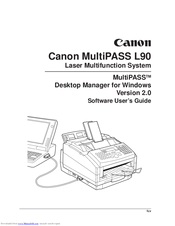User Manuals: Canon MultiPASS L90 Toner Cartridges
Manuals and User Guides for Canon MultiPASS L90 Toner Cartridges. We have 2 Canon MultiPASS L90 Toner Cartridges manuals available for free PDF download: User Manual, Software User's Manual
Canon MultiPASS L90 User Manual (230 pages)
Canon MultiPASS L90 Laser Multifunction System
Table of Contents
Advertisement
Canon MultiPASS L90 Software User's Manual (183 pages)
Laser Multifunction System
Brand: Canon
|
Category: All in One Printer
|
Size: 1.24 MB
Table of Contents
Advertisement