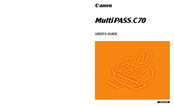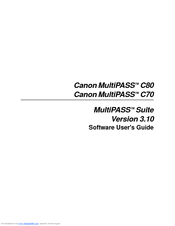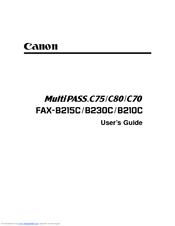Canon MultiPASS C70 Manuals
Manuals and User Guides for Canon MultiPASS C70. We have 3 Canon MultiPASS C70 manuals available for free PDF download: User Manual, Software User's Manual
Canon MultiPASS C70 User Manual (421 pages)
Canon USER'S GUIDE MultiPASS C70
Brand: Canon
|
Category: All in One Printer
|
Size: 2.99 MB
Table of Contents
-
-
-
-
Dimensions42
-
-
-
Front View61
-
Back View62
-
Inside View62
-
Handset62
-
-
-
-
-
-
Printable Areas117
-
-
Loading Paper127
-
Guidelines127
-
-
-
-
Group Dialling165
-
-
Sending Methods185
-
Overview185
-
Memory Sending185
-
-
Delayed Sending203
-
-
-
-
Special Dialling244
-
-
-
Activity Report269
-
-
Error TX Report270
-
TX Report270
-
TX Report with271
-
-
-
Error RX Report273
-
RX Report273
-
-
-
BJ Cartridge286
-
-
Maintenance287
-
-
-
-
Clearing Jams312
-
LCD Messages315
-
Faxing Problems326
-
Sending Problems326
-
-
Copying Problems332
-
General Problems343
-
-
-
Summary of Menus347
-
-
User Settings349
-
Report Settings351
-
Printer Settings357
-
System Settings359
-
Advertisement
Canon MultiPASS C70 Software User's Manual (319 pages)
MultiPASS Suite Version 3.10
Brand: Canon
|
Category: All in One Printer
|
Size: 7.17 MB
Table of Contents
-
-
-
-
-
-
Job Status101
-
Viewing a Job103
-
-
-
-
-
-
Index195
-
-
-
-
-
Glossary306
-
Canon MultiPASS C70 User Manual (214 pages)
Canon Fax User's Guide C75/C80/C70, FAX-B215C/FAX-B230C/B210C
Brand: Canon
|
Category: Fax Machine
|
Size: 1.89 MB
Table of Contents
-
-
Special Dialling
122 -
BJ Cartridge
147 -
Clearing Jams
161 -
LCD Messages
163 -
Faxing Problems
172-
Sending Problems172
-
-
Copying Problems
177 -
-
General Problems182
-
-
Facsimile
197 -
Copier
198 -
Telephone
198 -
Printer
198 -
BJ Cartridges
199 -
Optional Handset
202 -
Index
214
Advertisement
Advertisement
Related Products
- Canon IMAGEPRESS C7010VPS
- Canon imagePRESS C7010VPS/C6010VPS/C6010S Series
- Canon imageRUNNER ADVANCE C7065i
- Canon imageRUNNER ADVANCE C7055i
- Canon imagePRESS C7011VPS series
- Canon ImagePress C700
- Canon imagePRESS C7000 Series
- Canon imagepress C7000VPE
- Canon imagepress C7010VP
- Canon imageRUNNER ADVANCE C7580i II