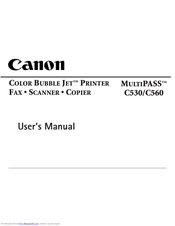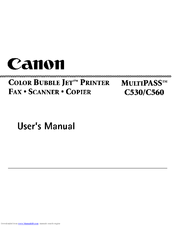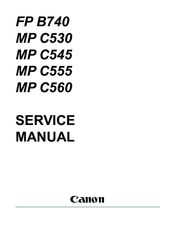Canon MultiPASS C530 Manuals
Manuals and User Guides for Canon MultiPASS C530. We have 6 Canon MultiPASS C530 manuals available for free PDF download: User Manual, Software Manual, Service Manual, Fax Manual, Quick Start Manual
Canon MultiPASS C530 User Manual (383 pages)
COLOR BUBBLE JET PRINTER
Brand: Canon
|
Category: All in One Printer
|
Size: 12.89 MB
Table of Contents
Advertisement
Canon MultiPASS C530 User Manual (383 pages)
COLOR BUBBLE JET PRINTER FAX SCANNER COPIER
Brand: Canon
|
Category: All in One Printer
|
Size: 16.01 MB
Table of Contents
Canon MultiPASS C530 Software Manual (338 pages)
COLOR BUBBLE JET PRINTER FAX SCANNER COPIER Desktop Manager
Brand: Canon
|
Category: All in One Printer
|
Size: 4.85 MB
Table of Contents
Advertisement
Canon MultiPASS C530 Fax Manual (199 pages)
COLOR BUBBLE JET PRINTER FAX SCANNER COPIER Stand-alone Fax
Brand: Canon
|
Category: All in One Printer
|
Size: 5.48 MB
Table of Contents
Canon MultiPASS C530 Quick Start Manual (8 pages)
Color Bubble Jet Printer/Fax/Copier/Scanner
Brand: Canon
|
Category: All in One Printer
|
Size: 1.81 MB
Advertisement
Related Products
- Canon MultiPass C560
- Canon IMAGERUNNER ADVANCE C5030
- Canon IMAGERUNNER ADVANCE C5051
- Canon imageRunner C5051i
- Canon ImageRUNNER Advance C5235A
- Canon mageRUNNER ADVANCE C5240i
- Canon imagerunner advance C5550i
- Canon imagerunner advance C5540i
- Canon imageRUNNER ADVANCE C5500 II Series
- Canon imageRUNNER ADVANCE C5535 G