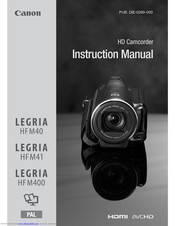User Manuals: Canon LEGRIA HFM400 Memory Camcorder
Manuals and User Guides for Canon LEGRIA HFM400 Memory Camcorder. We have 1 Canon LEGRIA HFM400 Memory Camcorder manual available for free PDF download: Instruction Manual
Advertisement
Advertisement