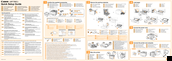Canon LBP7780CX Manuals
Manuals and User Guides for Canon LBP7780CX. We have 2 Canon LBP7780CX manuals available for free PDF download: User Manual, Quick Setup Manual
Canon LBP7780CX User Manual (1004 pages)
Table of Contents
-
Topic26
-
Site Map27
-
Disclaimer31
-
Copyright32
-
Trademarks33
-
Installation35
-
Power Supply36
-
Handling37
-
Consumables41
-
Consumables59
-
Maintenance61
-
Installing ROM116
-
Installing ROM117
-
Removing ROM123
-
Removing SD Card131
-
For Windows141
-
Installation143
-
For Macintosh145
-
Installation146
-
Usable Paper148
-
Printable Area154
-
Canceling a Job183
-
Printing207
-
Common Functions215
-
Page Setup] Tab216
-
Finishing] Tab217
-
Quality] Tab219
-
Booklet Printing229
-
Poster Printing231
-
Printing244
-
Common Functions261
-
Setting IP V.471
-
Features of LPD480
-
Features of RAW481
-
Features of WSD483
-
Remote UI541
-
FTP Client571
-
Setting Items582
-
Job] Menu625
-
Reset] Menu626
-
Sleep Mode647
-
Auto Shutdown650
-
Meap768
-
System Settings812
-
Other Errors861
-
Troubleshooting862
-
Paper Jams893
-
Paper Curls933
-
Paper Creases934
-
Other Problems974
-
Appendix983
-
Font Samples998
-
Office Locations1004
Advertisement
Advertisement