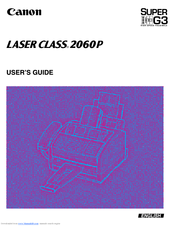Canon Laser Class 2060P Manuals
Manuals and User Guides for Canon Laser Class 2060P. We have 3 Canon Laser Class 2060P manuals available for free PDF download: User Manual, Brochure & Specs
Canon Laser Class 2060P User Manual (359 pages)
Canon Printer User Manual
Brand: Canon
|
Category: All in One Printer
|
Size: 4.1 MB
Table of Contents
-
-
-
Welcome22
-
-
-
-
-
Dimensions38
-
-
-
Front View58
-
Inside View59
-
Rear View60
-
-
-
-
-
-
-
-
Plain Paper98
-
Labels98
-
-
-
Face-Up Delivery103
-
Loading Paper105
-
-
-
Group Dialing135
-
-
-
-
Scanning Area149
-
-
Sending Methods160
-
Dialing Methods161
-
-
Redialing170
-
Delayed Sending178
-
-
-
-
Fax/Tel Auto Sw182
-
Fax Only Mode182
-
-
-
-
What's Polling212
-
-
-
Making Copies230
-
-
-
Activity Report234
-
-
Error TX Report236
-
TX Report237
-
-
User's Data List246
-
Doc Memory List247
-
-
-
Problems Index251
-
Paper Jams253
-
Faxing Problems277
-
Sending Faxes277
-
Receiving Faxes280
-
-
Copying Problems285
-
General Problems286
-
-
-
Message288
-
Error Code288
-
Cause288
-
Action288
-
-
-
User Settings308
-
Report Settings310
-
Polling Box319
-
System Settings321
-
-
General324
-
Plain Paper Fax325
-
Copier328
-
Telephone329
-
Document Sizes330
-
Printing Area331
-
-
-
Glossary
333 -
Index
356
Advertisement
Canon Laser Class 2060P User Manual (359 pages)
Canon Laser Class User's Guide
Table of Contents
-
-
-
Welcome22
-
-
-
-
-
Dimensions38
-
-
-
Front View58
-
Inside View59
-
Rear View60
-
-
-
-
-
-
-
-
Plain Paper98
-
Labels98
-
-
-
Face-Up Delivery103
-
Loading Paper105
-
-
-
Group Dialing135
-
-
-
-
Scanning Area149
-
-
Sending Methods160
-
Dialing Methods161
-
-
Redialing170
-
Delayed Sending178
-
-
-
-
Fax/Tel Auto Sw182
-
Fax Only Mode182
-
-
-
-
What's Polling212
-
-
-
Making Copies230
-
-
-
Activity Report234
-
-
Error TX Report236
-
TX Report237
-
-
User's Data List246
-
Doc Memory List247
-
-
-
Problems Index251
-
Paper Jams253
-
Faxing Problems277
-
Sending Faxes277
-
Receiving Faxes280
-
-
Copying Problems285
-
General Problems286
-
-
-
Message288
-
Error Code288
-
Cause288
-
Action288
-
-
-
User Settings308
-
Report Settings310
-
Polling Box319
-
System Settings321
-
-
General324
-
Plain Paper Fax325
-
Copier328
-
Telephone329
-
Document Sizes330
-
Printing Area331
-
-
-
Glossary
333 -
Index
356
Canon Laser Class 2060P Brochure & Specs (6 pages)
Canon Fax Machine
Brand: Canon
|
Category: Fax Machine
|
Size: 0.71 MB
Advertisement
Advertisement