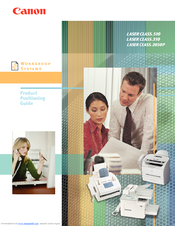Canon LASER CLASS 2050P Manuals
Manuals and User Guides for Canon LASER CLASS 2050P. We have 3 Canon LASER CLASS 2050P manuals available for free PDF download: User Manual, Brochure & Specs, Specification
Advertisement
Canon LASER CLASS 2050P Brochure & Specs (6 pages)
Canon Printer User Manual
Brand: Canon
|
Category: All in One Printer
|
Size: 6.67 MB
Canon LASER CLASS 2050P Specification (2 pages)
Brand: Canon
|
Category: All in One Printer
|
Size: 2.37 MB
Advertisement
Advertisement