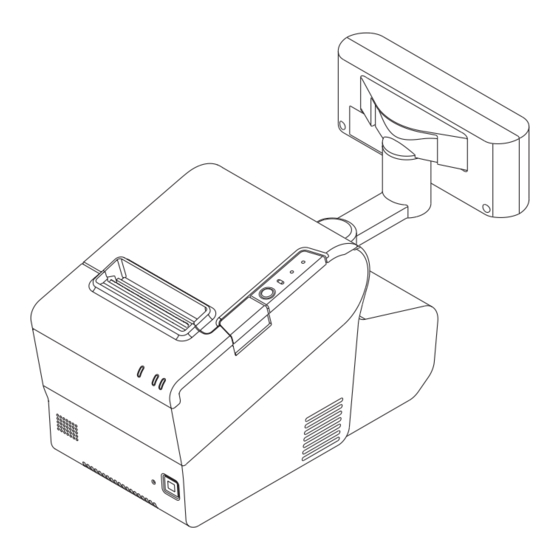
Epson TM-T88V-DT User Manual
Server direct print
Hide thumbs
Also See for TM-T88V-DT:
- Technical reference manual (240 pages) ,
- User manual (124 pages) ,
- Easy setup manual (36 pages)
Table of Contents
Advertisement
Quick Links
Download this manual
See also:
User Manual
Server Direct Print
User's Manual
Overview
Describes the operating environment and system
configuration of Server Direct Print.
Sample Program
Describes how to use the sample program and how to
configure the system.
Request and Response
Describes the requests and responses of Server Direct
Print.
Status Notification
Describes the Status Notification function.
M00062905
Rev.F
Advertisement
Table of Contents

Summary of Contents for Epson TM-T88V-DT
- Page 1 Server Direct Print User’s Manual Overview Describes the operating environment and system configuration of Server Direct Print. Sample Program Describes how to use the sample program and how to configure the system. Request and Response Describes the requests and responses of Server Direct Print.
- Page 2 • Neither is any liability assumed for damages resulting from the use of the information contained herein. • Neither Seiko Epson Corporation nor its affiliates shall be liable to the purchaser of this product or third parties for damages, losses, costs, or expenses incurred by the purchaser or third parties as a result of: accident, misuse, or abuse of this product or unauthorized modifications, repairs, or alterations to this product, or (excluding the U.S.) failure to strictly comply with Seiko Epson Corporation’s operating and...
-
Page 3: For Safety
For Safety Key to Symbols The symbols in this manual are identified by their level of importance, as defined below. Read the following carefully before handling the product. Provides information that must be observed to avoid damage to your equipment or a malfunction. -
Page 4: About This Manual
This manual presents information that is necessary information for using the TM-Intelligent. The TM-Intelligent series in this manual is a generic term for the TM-DT series and TM-i series. The TM-DT series in this manual is a generic term for the following printers. TM-T88V-DT TM-T70II-DT TM-H6000IV-DT The TM-i series in this manual is a generic term for the following printers. -
Page 5: Table Of Contents
Contents ■ For Safety ..........................3 Key to Symbols ............................3 ■ Restriction of Use ........................3 ■ About this Manual ........................ 4 Aim of the Manual ..........................4 Manual Content ............................ 4 ■ Contents..........................5 Overview ..................7 ■ Overview of Server Direct Print ................... 7 Printing Process............................ - Page 6 Request and Response ............... 27 ■ Request (Print Request)...................... 27 ■ Response (Print request)....................28 Format of the response message .......................28 Basic Configuration ..........................28 Print Data Configuration........................29 Print Data Details ..........................31 Response When No Printing Is Performed..................31 ■ Request (Printing Result) ....................32 Format of the request message ......................32 Print Result Configuration........................33 Print Result Details..........................34...
-
Page 7: Overview
Chapter 1 Overview Overview This chapter describes the overview of Server Direct Print and Status Notification. Overview of Server Direct Print Server Direct Print function enables the TM intelligent printer (TM-i and TM-DT) to obtain the print data from the Web server and print the data. The Web server application performs printing by including print data in the response to a print request from the TM intelligent printer. - Page 8 Difference from General Printing System In general printing systems, the application sends a print instruction to the printer. With Server Direct Print, the printer sends an Inquiry of print request to the Web application, and the Web application returns a response that has print data included in it. Server Direct Print Traditional Printing Computer...
-
Page 9: Printing Process
Chapter 1 Overview Printing Process TM intelligent printer asks the Web server whether data to be printed exists. When data to be printed exists, the Web server application creates an XML-format response containing the data to be printed, and returns it to the TM intelligent printer. -
Page 10: Overview Of Status Notification
Overview of Status Notification Status Notification is the function used to periodically notify the printer status to the Web server. The web server registers status from TM intelligent printer to database, then responds with an empty response to TM intelligent printer. Operating the printer management application created by the user with the Web server enables grasp of the status of the printers installed in a shop from a remote place. -
Page 11: Operating Environment
Chapter 1 Overview Operating Environment How to Access the Web server How to access TM-DT TM-i ✔ ✔ Proxy server ✔ Proxy authentication ✔ ✔ Digest authentication ✔ ✔ HTTPS communication ✔ HTTPS communication with server authentication ✔ : Supported, - : Not supported *1: Available only for Web contents automatic updating *2: TM-i firmware Ver.4.0 or later *3: Available only for Server Direct Print and Status Notification... -
Page 12: Tm Intelligent Printer
TM Intelligent Printer TM Intelligent Printer ePOS-Print TM-T88V-DT TM-DT TM-T70II-DT ePOS-Device Ver.2.2 or later TM-H6000IV-DT TM-T88V-i TM-T70-i TM-T20II-i TM-i TM-i firmware Ver.3.0 or later TM-T82II-i TM-T83II-i TM-L90-i For details about how to check the version of TM-i Firmware and of ePOS-Device, refer to the Technical Reference Guide for each printer. -
Page 13: Contents In The Package
Contains a sample program for ePOS-Print XML. README.txt Describes the changes from the previous version. Utility Used to register NV logo to the printer. Utility TM printer TM-T88V-DT, TM-T88V-i TM-T88V Utility TM-T70II-DT TM-T70II Utility TM-H6000IV-DT TM-H6000IV Utility Utility specialized for each model ... -
Page 14: Restriction
Restriction ❏ If power is restored the device or the cover is open during printing, printing may not occur properly. ❏ To turn the device power off and on, be sure to allow an interval of five seconds or more between power off and on. -
Page 15: Sample Program
Chapter 2 Sample Program Sample Program This chapter describes how to use the sample program for Server Direct Print. • In this chapter, a system configuration using a Web server is explained as an example. • In this chapter, the Web server is described as a Web server configured with IIS (Microsoft Internet Information Services).... - Page 16 Version 2.00 Specification of Version 2.00 is available in the TM-i Firmware Ver.4.1 or later.
-
Page 17: Hardware Configuration
Chapter 2 Sample Program Hardware Configuration The system configuration of the sample program is as shown below. Web Server [192.168.192.10] TM Intelligent Printer (TM-T88V-i) [192.168.192.20] Router [192.168.192.1] TM Printer [192.168.192.21] ❏ Web Server (Its operation has already been checked using IIS and XAMPP .) ❏... -
Page 18: Printing Result
Printing Result Cooking Slip Delivery Slip Program Flow The flow from the initial display to the print completion of the sample program is as shown below. 1. Start the browser. 2. Enter the order. 3. Receive a request from the printer. 4. -
Page 19: Environment Settings
3. TM Printer Network Settings Configure the network settings such as IP address to the TM printer to be connected. Configure the network settings such as IP address to the printer by using EPSON TMNet WebConfig from a Web browser on the setup computer. -
Page 20: Sample Program Configuration
4.TM Intelligent Printer Settings ❏ TM-i IP Address Setting Server Direct Print Setting (Including Server authentication setting and Proxy server set- ting) Register the TM Printers (Device ID, IP Address) ❏ TM-DT Initial OS Settings Initializing the ePOS-Device ... -
Page 21: Tm Intelligent Printer Settings
23 Server Direct Print Settings Configure the Server Direct Print settings by using EPSON TMNet WebConfig. For TM-i Firmware Ver.4.0 or later, configure the server authentication and the proxy server settings when necessary. For TM-i Firmware Ver.3.x or earlier, the server authentication and proxy server setting are unavailable. - Page 22 For TM-i Firmware Ver.3.x or earlier Item Description Server Direct Print Select the [Enable]. Set ID for the server-side program to identify TM-i. This ID becomes the user ID used for Digest access authentication. The set value will also be passed as an ID parameter value for the form data posted to the server.
- Page 23 Chapter 2 Sample Program Registration of TM Printer Register the device ID and IP address of the controlled TM printer to TM-i. Use EPSON TMNet WebConfig to register the device ID. • TM-i printer cannot be deleted from the device.
- Page 24 ❏ Registration of TM Printer p. 25 Service startup settings To make service startup settings, use EPSON TMNet WebConfig and the following procedure. Start EPSON TMNet WebConfig from the shortcut on the desktop. EPSON TMNet WebConfig starts. If you are making settings from an external device, set the TM-DT IP address in the address for the Web browser.
- Page 25 Registration of TM Printer Register the device ID and IP address of the controlled TM printer to TM-DT. Use EPSON TMNet WebConfig to register the device ID. This printer is already registered with the "local_printer" device ID, and therefore this setting is not required.
-
Page 26: Execution Of Sample Program
Execution of Sample Program Using EPSON TMNet WebConfig, confirm that Server Direct Print settings are valid. Open the sample program page from the Web browser. Example: http://[IP address of the Web server]/demo/index.html Click [Order Entry]. In response to a request from the TM intelligent printer, print data is sent and a slip is printed from the printer. -
Page 27: Request And Response
Chapter 3 Request and Response Request and Response This chapter describes requests from the TM intelligent printer and responses from the Web server. User's application can start printing by returning a response containing print data to a HTTP POST request (print request) from the printer. -
Page 28: Response (Print Request)
Response (Print request) This section describes the response (print request) containing the print data from the Web server. Web Server TM Intelligent Printer 1 : HTTP Request (Print request) 2.1 : Create XML from a database or other system 2.2 : HTTP Response (Print request) Response data created in XML(text/xml) from the application is returned. -
Page 29: Print Data Configuration
<?xml version="1.0" encoding="utf-8" ?> <PrintRequestInfo> <ePOSPrint> <Parameter> <devid>local_printer</devid> <Parameter>tag <timeout>10000</timeout> </Parameter> <PrintData> <epos-print xmlns="http://www.epson-pos.com/schemas/2011/03/epos-print"> <text lang="en" /> <text smooth="true" /> <text align="center" /> <text font="font_b" /> <text width="2" height="2" /> <ePOSPrint>tag <text reverse="false" ul="false" em="true" color="color_1" /> <text>DELIVERY TICKET</text> <feed unit="12" />... - Page 30 It is also required to specify the print job ID in the <Parameter> tag. HTTP/1.1 200 OK Content-Type: text/xml; charset=utf-8 Content-Length: xxx <?xml version="1.0" encoding="utf-8"?> <PrintRequestInfo> tag <PrintRequestInfo Version="2.00"> <ePOSPrint> <Parameter> <devid>local_printer</devid> <timeout>10000</timeout> <printjobid>ABC123</printjobid> Specify the print job ID </Parameter> <PrintData> <epos-print xmlns="http://www.epson-pos.com/schemas/2011/03/epos-print"> </epos-print> </PrintData> </ePOSPrint> </PrintRequestInfo>...
-
Page 31: Print Data Details
Chapter 3 Request and Response Print Data Details Set the <Parameter> tag as shown below. <Parameter> <devid>(Device ID used for slip printing)</devid> <timeout>(Timeout time (in milliseconds))</timeout> </Parameter> Example <Parameter> <devid>local_printer</devid> <timeout>10000</timeout> </Parameter> When Specifying the Print Job ID Specification of print job ID is available in the TM-i series (TM-i Firmware Ver.4.1 or later). When specifying the print job ID, specify the print job ID in the <Parameter>... -
Page 32: Request (Printing Result)
Request (Printing Result) TM intelligent printer sends a HTTP POST request (printing result) shown below after printing. TM Intelligent Printer Web Server 1 : HTTP Request (Print request) 2.1 : Create XML from a database or other system 2.2 : HTTP Response (Print request) 3 : Create print data 4 : Print 5 : HTTP Request (Printing Result) -
Page 33: Print Result Configuration
Request and Response Print Result Configuration Check the <response> tag for the printing result. <?xml version="1.0" encoding="utf-8"?> <PrintResponseInfo Version="1.00"> #Success <response>tag <response xmlns="http://www.epson-pos.com/schemas/2011/03/epos-print" success="true" code="" status="251854870" battery="0"/> #Failed <response xmlns="http://www.epson-pos.com/schemas/2011/03/epos-print" success="false" code="EX_BADPORT" status="1" battery="0"/> </PrintResponseInfo> When the Print Job ID Is Specified Specification of print job ID is available in the TM-i series (TM-i Firmware Ver.4.1 or later). -
Page 34: Print Result Details
Failed On failure, an error code is described in "code". For details, see "Error code" (p.35). <PrintResponseInfo Version="1.00"> #Success <response xmlns="http://www.epson-pos.com/schemas/2011/03/epos-print" success="true" code="" status="251854870" battery="0"/> #Failed <response xmlns="http://www.epson-pos.com/schemas/2011/03/epos-print" success="false" code="EX_BADPORT" status="1" battery="0"/> </PrintResponseInfo> When the Print Job ID Is Specified Specification of print job ID is available in the TM-i series (TM-i Firmware Ver.4.1 or later). -
Page 35: Error Code
Chapter 3 Request and Response Error code Request Error This occurs when the device has a problem. The following table shows errors that can occur. Errors in Device Code Message Cause An automatically recoverable error Continuous printing of high-density EPTR_AUTOMATICAL occurred. -
Page 36: Response (Printing Result)
Response (Printing Result) The Web server sends a response (print result) upon receipt of print result to the TM intelligent printer. TM Intelligent Printer Web Server 1 : HTTP Request (Print request) 2.1 : Create XML from a database or other system 2.2 : HTTP Response (Print request) 3 : Create print data 4 : Print... -
Page 37: Digest Access Authentication
Digest access authentication requires settings for the TM intelligence printer and the server. TM Intelligent Printer Use EPSON TMNet WebConfig of TM-i/TM-DT to set your user ID and password required for Digest access authentication. For details, see "Server Direct Print Settings" for individual TM intelligent printers. -
Page 38: Program Example
Program Example See the following programming data (file name: Test_print.php) <?php header('Content-Type: text/xml; charset=UTF-8'); define("REQUEST_XML_PATH", "demo/request/sample.xml"); define("RESPONSE_XML_PATH", "demo/response/sample.xml"); if (isset($_POST["ConnectionType"])) { $http_request = $_POST["ConnectionType"]; if ($http_request == 'GetRequest') { # send print data # ID $shop_id = $_POST["ID"]; # create print data if (file_exists(REQUEST_XML_PATH)) { # return print data $handle = fopen(REQUEST_XML_PATH, "r");... -
Page 39: Status Notification
Web Server 1 : HTTP Request (Status Information) 2 : Register the status to the database 2.1 : HTTP Response (Status Information) For TM-DT, enable the following settings in EPSON TMNet WebConfig. • ePOS-Device • Service startup settings • Device control •... -
Page 40: Overview Of Status Notification Sample Program
• "TM-DT Settings" (p.42) TM-i Settings Configure the Status Notification settings using EPSON TMNet WebConfig. Use the following procedure for registration. Connect the printer to the network and turn the power ON. Start the Web browser on the setup computer and enter as follows: For TM-i Firmware Ver.4.0 or later... - Page 41 Chapter 4 Status Notification The "Status Notification" / "Status Notification Settings" screen appears. Set the following items and click [Apply] / [Submit]. For TM-i Firmware Ver.4.0 or later Item Description Status Notification Select the [Enable]. Set ID for the server-side program to identify TM-i. This ID becomes the user ID used for Digest access authentication.
- Page 42 Configure the Status Notification settings using EPSON TMNet WebConfig. Connect the TM-DT to the network and turn the power ON. Start EPSON TMNet WebConfig from the shortcut on the desktop. EPSON TMNet WebConfig starts. If you are making settings from an external device, set the TM-DT IP address in the address for the Web browser.
-
Page 43: Execution Of Sample Program
Chapter 4 Status Notification Execution of Sample Program Confirm that Status Notification of TM intelligent printer is set. Open the sample program page from the Web browser. Example: http://[IP address of the Web Server]/demo/indexStatus.html The “resultPrint.log” is created from the message from the TM intelligent printer and the result is displayed on the screen. -
Page 44: Status Type
Status Type The following types of ASB (AutoStatusBack) status can be obtained from the TM-i. Code Description 0x00000001 No printer response 0x00000002 Print complete 0x00000004 Status of the drawer kick number 3 connector pin = "H" 0x00000008 Offline status 0x00000020 Cover is open 0x00000040 Paper feed switch is feeding paper... - Page 45 Chapter 4 Status Notification Program Example Refer to the programming below. (File name: Test_status.php) <?php header('Content-Type: text/xml; charset=UTF-8'); # Open the file to save status. $fhandle = @fopen("ResultStatus.log", "wt"); # Update the printer status. if (isset($_POST["Status"])) { $status = $_POST["Status"]; $xml = simplexml_load_string($status);...
- Page 46 if (($asb & 0x00002000) == 0x00002000) $strmsg .= " Unrecoverable error generated \n"; if (($asb & 0x00004000) == 0x00004000) $strmsg .= " Auto recovery error generated \n"; if (($asb & 0x00020000) == 0x00020000) $strmsg .= " No paper in the roll paper near end detector \n"; if (($asb &...
-
Page 47: Request And Response
Chapter 4 Status Notification Request and Response Request The format of request message is URL-encoded form data (application/x-www-form-urlencoded). Parameter Value ConnectionType Status The ID set with WebConfig ResponseFile Status Information POST /demo/Test_status.php HTTP/1.1 Host: 192.168.192.10 Content-Type: application/x-www-form-urlencoded Content-Length: xxx ConnectionType=SetStatus&ID=&Status=Status Information The status information configuration is as follows: <?xml version="1.0"...











