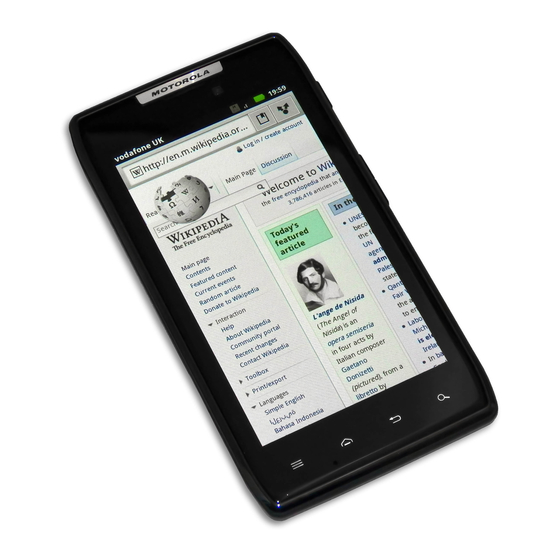
Motorola DROID RAZR Start Here Manual
Droid razr getting started guide - ics version
Hide thumbs
Also See for DROID RAZR:
- User manual (80 pages) ,
- Start here manual (50 pages) ,
- Master manual (48 pages)
Table of Contents
Advertisement
Quick Links
Download this manual
See also:
User Manual
Advertisement
Table of Contents

Summary of Contents for Motorola DROID RAZR
- Page 1 Start Here...
-
Page 3: Table Of Contents
FIRST STEPS ......... 8 WELCOME HOME TO MOTOROLA....13 TOUCHSCREEN TIPS . - Page 4 MOTOPRINT ......... 32 SMART ACTIONS .
-
Page 5: Welcome
WELCOME THANK YOU FOR CHOOSING WELCOME VERIZON WIRELESS You’re now connected to America’s largest, most reliable Verizon 4G LTE Network. That’s up to ten times faster than 3G. So go ahead, make yourself heard. For more information, visit verizonwireless.com/4GLTE. This book will show you how to unleash the potential of your new device. - Page 6 IMPORTANT CUSTOMER INFORMATION DATA PLANS AND FEATURES Content and Internet Access Many services and applications offered through your device are provided by third parties. Before you use, link to or download a service provided by a third party, or an application such as a non-Verizon Wireless location-based GPS-type service, chat room, marketplace or social network from your device, you should review the terms of such service...
- Page 7 terms govern your use of any Verizon Wireless products and services.
-
Page 8: My Verizon
MY VERIZON Save time. Save money. Register now at MY VERIZON verizonwireless.com/myverizon. Manage your account. Quickly check your voice, ■ text and data usage or make adjustments to your plan at any time. Get personalized support. My Support answers ■ your questions quickly. -
Page 9: Basics
BASICS YOUR SMARTPHONE BASICS Micro USB 3.5mm Headset Micro HDMI Power Key 4:00 HD Front Press = Screen On/Off Camera Hold = Phone Merch Doug Foste James Natanya R On/Off 8MP Camera Volume Keys (on back) 4.3" Super AMOLED Advanced Touchscreen Voicemail Email... -
Page 10: First Steps
This product meets the applicable limit for exposure to radio waves (known as SAR) of 1.6 W/kg (FCC & IC). The limits and guidelines include a substantial safety margin designed to assure the safety of all persons, regardless of age and health. The highest SAR values measured for this device are listed in the regulatory information packaged with your product. - Page 11 Note: This product uses a non-removable battery. The battery should only be replaced by a Motorola-approved service facility. Any attempt to remove or replace your battery may damage the product and void your warranty.
- Page 12 Tip: In the unlikely event that your device becomes unresponsive, try a forced reboot—press and hold both the Power key and the down volume key for up to 10 seconds. Warning: Please use only an approved charging accessory to charge your device.
- Page 13 Follow the on-screen instructions to backup or restore your contacts, set up personal and corporate email accounts, and set location preferences on your smartphone. For more information on how to set up your email, visit smartphones.verizonwireless.com. Click on the Smartphone Support tab and select your smartphone.
-
Page 14: Your Contacts
Note: This smartphone supports apps and services that use a lot of data, so make sure your data plan meets your needs. Contact Verizon Wireless® for details. BACKUP ASSISTANT PLUS Backup Assistant Plus is a free service from Verizon Wireless that saves your smartphone’s contacts to a secure server. -
Page 15: Welcome Home To Motorola
WELCOME HOME TO MOTOROLA Switching from an Apple or Blackberry phone? Get all your important information set up on your new Motorola smartphone in a few easy steps. The Welcome Home To Motorola application transfers contacts, email addresses, calendar meetings,... - Page 16 Next, you will be instructed to install the Welcome Home To Motorola app on your Motorola smartphone, connect the smartphone to your computer with a USB cable, then transfer and unpack the data onto the Motorola smartphone.
-
Page 17: Touchscreen Tips
TOUCHSCREEN TIPS It’s all in the touch. Touch: Choose an icon or option. ■ Touch & hold: Move items in the home screen, ■ or open options for items in lists. Drag or flick: Scroll slowly (drag) or ■ quickly (flick). Pinch or double-touch: Zoom in and out on ■... -
Page 18: Unlock & Lock Touchscreen
UNLOCK & LOCK TOUCHSCREEN To unlock the screen, press the Power key, then touch and flick to To lock the screen, press the Power key, or let the screen time out (don’t press anything). Touch and flick to turn sound on/off. Thu, Jul 26 Phone Touch... -
Page 19: Home Screen
HOME SCREEN Use the home screen to see what’s most important to you—you’ll see it when you turn on your phone or touch Home from another screen. 4:00 Status Bar Notifications Drag this bar down to see details. Merch Doug Foste James Natanya R Widget... -
Page 20: Notifications
To add shortcuts to the home screen, ■ touch Apps , touch and hold an app, then drag it to a spot on a home screen panel. Widgets To add widgets, touch Apps , touch ■ at the top, then touch and hold a widget. To move widgets or shortcuts, touch and hold ■... -
Page 21: Apps Screen
To remove a notification from the list, flick it left or right. To clear all notifications, touch APPS SCREEN Find all of your apps in one place. Touch Apps Voicemail Email Browser Play Store any home screen panel, then flick left or right to see all your apps. -
Page 22: Make & Answer Calls
MAKE & ANSWER CALLS Phone To make a call, touch , enter a number, then touch Tip: When the smartphone is locked, touch and flick Phone to make a call. Victor Harp Call Timer 00:12 Mobile (555) 555-4570 Verizon Wireless Add another person for a conference call. - Page 23 To answer a call, touch and flick to To send an incoming call to your voicemail, touch and flick to To send a pre-set text message to the caller, touch and flick to . Select a message to immediately send it. Tip: When you hold your smartphone to your ear, the display goes dark to prevent accidental touches.
-
Page 24: Contacts
CONTACTS Contacts like you’ve never had before, downloaded from your accounts. View, search, and use them People your way. Touch Apps > GROUPS PEOPLE FAVORITES Create & view groups of contacts. In case of emergency 297 contacts Set up my profile Contacts List Touch to view Abe Baudo... -
Page 25: Voicemail
VOICEMAIL SET UP VOICEMAIL 1 Dial ). If you hear a greeting, touch interrupt it. Shortcut: Touch and hold in the dialer screen to call your voicemail number. 2 Follow the setup tutorial. You will be prompted to select a password, and record a voice signature and greeting. -
Page 26: Visual Voicemail
RESET YOUR VOICEMAIL PASSWORD To learn how to reset your password or discover other features, visit verizonwireless.com/myverizon. Note: Voice mailboxes not set up within 45 days will be cancelled. Your Verizon Wireless voice mailbox is not password protected until you create a password by following the setup tutorial. Airtime and other charges will be incurred when using voicemail from your wireless device. -
Page 27: Ringtones
verizonwireless.com/myverizon or contact Customer Service. V Block must be removed to use Visual Voice Mail. Data charges apply only to the application download, which requires approximately 1 MB of data. RINGTONES Make your smartphone dance to your tune. Choose a ringtone, change the tone, or silence your phone. To personalize your ringtones, touch Menu System settings Sound... -
Page 28: Wi-Fi
Wi-Fi Wi-Fi SEARCH & CONNECT The Wi-Fi in range indicator appears in the status bar when a network is available. Drag down Wi-Fi networks the status bar and touch the available notification to select and connect to a network. System When Wi-Fi is turned off, touch Menu >... -
Page 29: Mobile Hotspot
monthly data allowance by using a Wi-Fi connection. Wi-Fi HOTSPOT Caution: This application will significantly impact battery life. You may want to run this application with the charger connected. Note: You need to subscribe to Wi-Fi hotspot service to use this feature. -
Page 30: Bluetooth
BLUETOOTH® PAIR A BLUETOOTH DEVICE WITH YOUR SMARTPHONE To connect with a new Bluetooth headset or other device, you need to pair with it. You only need to do this once for each device—to connect again, just turn on the device. 1 Make sure the Bluetooth device you are pairing with is in discoverable mode. -
Page 31: Hearing Aid Compatibility Information
HEARING AID COMPATIBILITY INFORMATION This phone has been tested and rated for use with hearing aids for some of the wireless technologies that it uses. However, there may be some newer wireless technologies used in this phone that have not been tested yet for use with hearing aids. It is important to try the different features of this phone thoroughly and in different locations, using your hearing aid or cochlear implant, to determine... -
Page 32: Apps & Features
APPS & FEATURES VERIZON APPS APPS & FEATURES Do more with your smartphone. Enjoy music, movies, videos, and games. Check the latest scores. Keep up with Twitter and Facebook®. Even plan a vacation. We’ve got apps that help you do it all. -
Page 33: Webtop Application
Add a full size USB or wireless keyboard and mouse for serious productivity. Just connect your smartphone to a Motorola Lapdock™, or to an HDTV or monitor, and you’re ready to go. (see “ACCESSORIES” on page 44). -
Page 34: Motocast
MOTOCAST Stream or copy music, pictures, videos, and documents from your computer to your smartphone. MotoCast lets you pull content from your home or work computers at blazing fast 4G LTE speeds, providing secure, nearly instant remote access to your files. System Smartphone setup: Touch Menu >... -
Page 35: Smart Actions
you. You can even save your favorite printers and geo-tag their location for future use. Email Quickoffice To print something from the , or My Gallery apps, open it and touch Menu Print Print > > SMART ACTIONS Tired of doing the same tasks over and over again? Let smart actions do them for you. -
Page 36: Gmail
Enter the recipient and message. Touch Menu Insert smiley Set priority Add subject , or To add an attachment, touch in the upper right corner. To open a message and all of its replies, touch it. ■ To respond to a message, open it and enter your ■... -
Page 37: Email
EMAIL You can set up and use multiple email accounts on your smartphone. System settings Accounts & Touch Menu > > sync ADD ACCOUNT > , then: Corporate Select for Microsoft® Exchange ■ server work email accounts. Enter details from your IT administrator. -
Page 38: Music
MUSIC Put music on your phone, or stream music from your computer with MotoCast. From the home My Music My library screen, touch Apps > > Recommended Song Artists The Downtown Fiction Makes Me Better 1 of 3 Brooks Fairfax Brooks Fairfax Satellites 2 songs... -
Page 39: Photos
PHOTOS Take high-quality photos with your 8MP camera. From the home screen, touch Apps Camera > Tip: When the smartphone is locked, touch and flick Camera See your Select front or last photo. back camera. Geo-Tag Zoom Take Location in/out. photo. -
Page 40: Videos
VIDEOS Capture HD videos with your 1080p HD camcorder. Upload your creations or send them to family and friends. From the home screen, touch Apps Camera > , then drag the camera switch to the right. Watch your Switch between front last video. -
Page 41: Gallery
GALLERY View all of your photos and your friends’ photos/videos from different media sites, like Picasa™, Flickr, PhotoBucket, and Facebook®. You can add comments to others’ photos, and see comments that others have posted. You can even view photos stored on your computer with MotoCast. -
Page 42: Be A Media Mogul
BE A MEDIA MOGUL Let your music flood the airwaves. Your airwaves. RINGTONES Pick from over 90,000 tracks and assign a different song to each person in your address book. Go to verizonwireless.com for more information. RINGBACK TONES Entertain your callers with Ringback Tones—songs or sounds they’ll hear while waiting for you to answer. -
Page 43: See It All
SEE IT ALL Watch what you want, when you want, right on your phone. VERIZON VIDEO Catch your favorite shows and live sports from anywhere in the VERIZON VIDEO coverage area. View more than 100 channels, with additional shows added every day in on-demand, full-length episodes. -
Page 44: Verizon Safeguards
VERIZON SAFEGUARDS Your family; your call. Verizon safeguards give you peace of mind with Content Filters, Spam Controls, Usage Controls, and more. Go to verizonwireless.com/spamcontrols or verizonwireless.com/usagecontrols. GETTING STARTED WITH LOCATION-BASED SERVICES (LBS) Verizon Wireless values your privacy. Because of this, your phone is defaulted to only acquire your location when you dial 911. -
Page 45: Vz Navigator
Location Information through software, widgets or peripheral components you choose to download, add or attach to your wireless device or through web access, messaging capabilities or other means, and you are authorizing Verizon Wireless to collect, use and disclose your Location Information as appropriate to provide you with any location services that you enabled. -
Page 46: Accessories
ACCESSORIES The Total Package starts with DROID RAZR or ACCESSORIES DROID RAZR MAXX. Highlight its abilities with a suite of accessories that turn your smartphone into a navigation device, a mobile cloud computing powerhouse, an HD media hub, or a stereo system. -
Page 47: Vehicle Navigation Dock
When you park your car, the Motorola Car Finder App automatically notes your location and provides directions back to the car, right on your smartphone. - Page 48 P893 UNIVERSAL PORTABLE POWER PACK The new P893 Universal Portable Power Pack is an on-the-go charger for your smartphone. Just plug the Power Pack into your phone and forget about running out of battery life. Charge your phone on the go, and have complete access to the phone while it charges.
- Page 49 Note: The images in this guide are examples only. MOTOROLA and the Stylized M Logo are trademarks or registered trademarks of Motorola Trademark Holdings, LLC. DROID is a trademark of Lucasfilm Ltd. and its related companies. Used under license. LTE is a trademark of ETSI. Google, the...








